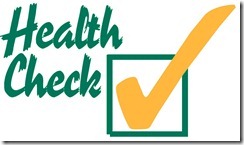 With cold & flu season fast approaching, it seems that people are worried just as much about their array health as they are about their personal health. Working in the EMC Unified Storage Remote Support Lab, I see at least 10 new requests each day for a health check on an array and most of the time, there is nothing wrong. Today I’m going to show you some easy ways to see if there really is a problem or not. While the VNX array is sold as Block, File, or Unified (a combination of both) the health checks are different for the Block side and the File side. We’ll start with the File side.
With cold & flu season fast approaching, it seems that people are worried just as much about their array health as they are about their personal health. Working in the EMC Unified Storage Remote Support Lab, I see at least 10 new requests each day for a health check on an array and most of the time, there is nothing wrong. Today I’m going to show you some easy ways to see if there really is a problem or not. While the VNX array is sold as Block, File, or Unified (a combination of both) the health checks are different for the Block side and the File side. We’ll start with the File side.
Health Check of VNX FILE
There are two ways of doing a health check on the VNX FILE. The first method I will demonstrate is the traditional way and is executed via the command line. This method has been in place since the older celerra models and works the same way on them as well. To kick off your health check, simply login to the control station using an SSH client and run the command “nas_checkup”. This process will take several minutes, so go get yourself a coffee and wait until you see something like the output below:
[nasadmin@VNX nasadmin]$ nas_checkup
Check Version: 7.1.47.5
Check Command: /nas/bin/nas_checkup
Check Log : /nas/log/checkup-run.120826-220724.log
————————————-Checks————————————-
Control Station: Checking statistics groups database………………….. Pass
Control Station: Checking if file system usage is under limit………….. Pass
Control Station: Checking if NAS Storage API is installed correctly…….. Pass
Control Station: Checking if NAS Storage APIs match…………………… N/A
Control Station: Checking if NBS clients are started………………….. Pass
Control Station: Checking if NBS configuration exists…………………. Pass
Control Station: Checking if NBS devices are accessible……………….. Pass
Control Station: Checking if NBS service is started…………………… Pass
Control Station: Checking if PXE service is stopped…………………… Pass
Control Station: Checking if standby is up…………………………… N/A
Control Station: Checking integrity of NASDB…………………………. Pass
Control Station: Checking if primary is active……………………….. Pass
Control Station: Checking all callhome files delivered………………… Pass
Control Station: Checking resolv conf……………………………….. Pass
Control Station: Checking if NAS partitions are mounted……………….. Pass
Control Station: Checking ipmi connection……………………………. Pass
Control Station: Checking nas site eventlog configuration……………… Pass
Control Station: Checking nas sys mcd configuration…………………… Pass
Control Station: Checking nas sys eventlog configuration………………. Pass
Control Station: Checking logical volume status………………………. Pass
Control Station: Checking valid nasdb backup files……………………. Pass
Control Station: Checking root disk reserved region…………………… Pass
Control Station: Checking if RDF configuration is valid……………….. N/A
Control Station: Checking if fstab contains duplicate entries………….. Pass
Control Station: Checking if sufficient swap memory available………….. Pass
Control Station: Checking for IP and subnet configuration……………… Pass
Control Station: Checking auto transfer status……………………….. Pass
Control Station: Checking for invalid entries in etc hosts…………….. Pass
Control Station: Checking for correct filesystem mount options…………. Pass
Control Station: Checking the hard drive in the control station………… Pass
Control Station: Checking if Symapi data is present…………………… Pass
Control Station: Checking if Symapi is synced with Storage System………. Pass
Blades : Checking boot files………………………………… Pass
Blades : Checking if primary is active……………………….. Pass
Blades : Checking if root filesystem is too large……………… Pass
Blades : Checking if root filesystem has enough free space……… Pass
Blades : Checking network connectivity……………………….. Pass
Blades : Checking status……………………………………. Pass
Blades : Checking dart release compatibility………………….. Pass
Blades : Checking dart version compatibility………………….. Pass
Blades : Checking server name……………………………….. Pass
Blades : Checking unique id…………………………………. Pass
Blades : Checking CIFS file server configuration………………. Pass
Blades : Checking domain controller connectivity and configuration. Warn
Blades : Checking DNS connectivity and configuration…………… Pass
Blades : Checking connectivity to WINS servers………………… Pass
Blades : Checking I18N mode and unicode translation tables……… Pass
Blades : Checking connectivity to NTP servers…………………. Warn
Blades : Checking connectivity to NIS servers…………………. Pass
Blades : Checking virus checker server configuration…………… Pass
Blades : Checking if workpart is OK………………………….. Pass
Blades : Checking if free full dump is available………………. Pass
Blades : Checking if each primary Blade has standby……………. Pass
Blades : Checking if Blade parameters use EMC default values……. Info
Blades : Checking VDM root filesystem space usage……………… N/A
Blades : Checking if file system usage is under limit………….. Pass
Blades : Checking slic signature…………………………….. Pass
Storage System : Checking disk emulation type………………………… Pass
Storage System : Checking disk high availability access……………….. Pass
Storage System : Checking disks read cache enabled……………………. Pass
Storage System : Checking disks and storage processors write cache enabled. Pass
Storage System : Checking if FLARE is committed………………………. Pass
Storage System : Checking if FLARE is supported………………………. Pass
Storage System : Checking array model……………………………….. Pass
Storage System : Checking if microcode is supported…………………… N/A
Storage System : Checking no disks or storage processors are failed over… Pass
Storage System : Checking that no disks or storage processors are faulted.. Pass
Storage System : Checking that no hot spares are in use……………….. Pass
Storage System : Checking that no hot spares are rebuilding……………. Pass
Storage System : Checking minimum control lun size……………………. Pass
Storage System : Checking maximum control lun size……………………. N/A
Storage System : Checking maximum lun address limit…………………… Pass
Storage System : Checking system lun configuration……………………. Pass
Storage System : Checking if storage processors are read cache enabled….. Pass
Storage System : Checking if auto assign are disabled for all luns……… N/A
Storage System : Checking if auto trespass are disabled for all luns……. N/A
Storage System : Checking storage processor connectivity………………. Pass
Storage System : Checking control lun ownership………………………. N/A
Storage System : Checking if Fibre Channel zone checker is set up………. N/A
Storage System : Checking if Fibre Channel zoning is OK……………….. N/A
Storage System : Checking if proxy arp is setup………………………. Pass
Storage System : Checking if Product Serial Number is Correct………….. Pass
Storage System : Checking SPA SPB communication………………………. Pass
Storage System : Checking if secure communications is enabled………….. Pass
Storage System : Checking if backend has mixed disk types……………… Pass
Storage System : Checking for file and block enabler………………….. Pass
Storage System : Checking if nas storage command generates discrepancies… Pass
Storage System : Checking if Repset and CG configuration are consistent…. Pass
Storage System : Checking block operating environment…………………. Pass
Storage System : Checking thin pool usage……………………………. N/A
Storage System : Checking for domain and federations health on VNX……… Pass
——————————————————————————–
As you can see, just about everything came out as pass or not available (which is fine) except for one or two things. If you have warnings or errors, you will see a more detailed output below. I have included an example here:
One or more warnings have occurred. It is recommended that you follow the
instructions provided to correct the problem then try again.
———————————–Information———————————-
Blades : Check if Blade parameters use EMC default values
Information HC_DM_27390050398: The following parameters do not use the
EMC default values:
* Mover_name Facility_name Parameter_name Current_value Default_value
* server_2 cifs acl.extacl 0x00000003 0x00000000
* server_2 cifs acl.useUnixGid 0x00000001 0x00000000
* server_2 cifs djEnforceDhn 0x00000000 0x00000001
* server_2 cifs useUnixGid 0x00000001 0x00000000
* server_2 quota policy ‘filesize’ ‘blocks’
* server_2 shadow followabsolutpath 0x00000001 0x00000000
* server_2 shadow followdotdot 0x00000001 0x00000000
* server_2 tcp fastRTO 0x00000001 0x00000000
* This check is for your information only. It is OK to use parameter
values other than the EMC default values.
* EMC provides guidelines for setting parameter values in the “Celerra
Network Server Parameters Guide” (P/N 300-002-691) that can be found
on http://powerlink.emc.com/
* If you need to change the parameter back to the default, run the
following command: “/nas/bin/server_param <mover_name> -facility
<facility_name> -modify <parameter_name> -value <default_value>”
* To display the current value and default value of a parameter, run
the following command: “/nas/bin/server_param <mover_name> -facility
<facility_name> -info <parameter_name>”
——————————————————————————–
————————————Warnings————————————
Blades : Check domain controller connectivity and configuration
Warning HC_DM_18800115743:
* server_2: PingDC failure: The compname ‘cifs01’ could not
successfully contact the DC ‘DC2K8X32’. Failed to access the pipe
NETLOGON at step Open NETLOGON Secure Channel: DC
connected:Access denied
Action : Check domain or Domain Controller access policies. For
NetBIOS servers, ensure that ‘allow pre-Windows 2000 computers to use
this account’ checkbox is selected when joining the server to the
Windows 2000 domain.
Blades : Check connectivity to NTP servers
Warning HC_DM_18800115743:
* server_2: The NTP server ‘1.2.3.4’ is online but does not
respond to any NTP query. As a consequence, the clock of the Data
Mover may be incorrect. This may cause potential failures when CIFS
clients log in. (Kerberos authentication relies on time
synchronization between the servers and the KDCs).
Action : Check the IP address of the NTP server, using the server_date
command. Make sure the NTP service is running on the remote server.
——————————————————————————–
Health checks may trigger the following responses besides Pass or N/A: Info, Warning, & Error. Info is just informational. In the example above, it was telling me about all the parameters that have been changed from the default (most likely on purpose too). Warnings again are not much to worry about either. They are mostly there to let you know of potential issues or that you might not be following best practice. These kind of messages indicate that you may have a problem down the road if things get worse, but do not indicate a direct impact at this time. Finally the most severe is Error. This means there is a problem and you should address it right away. All of these come with some basic instructions on how to resolve the problem (or at least where to look) and I would only recommend opening a support ticket if you are getting Errors and cannot solve them on your own.

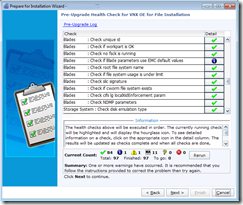 Another way to run a health check on VNX FILE is through the pre-upgrade wizard. Start by launching USM and then following the prompts to launch the “Prepare for Installation” task.
Another way to run a health check on VNX FILE is through the pre-upgrade wizard. Start by launching USM and then following the prompts to launch the “Prepare for Installation” task.
Once this has started, it will kick off a health check making sure everything is ok.
Health Check of VNX Block
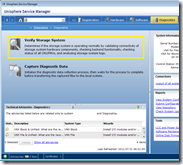
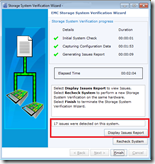 This health check is also done is USM and can be found under the “Diagnostic” section. Simply click on “Verify Storage System” to start doing a back end health report. Once the wizard starts, it will gather information about the array, and then generate an XML file for you to review.
This health check is also done is USM and can be found under the “Diagnostic” section. Simply click on “Verify Storage System” to start doing a back end health report. Once the wizard starts, it will gather information about the array, and then generate an XML file for you to review.
The check will go over events from dating back to the begining of the logs and will display any faults found. Keep that in mind because if you had a problem several days ago, but don’t right now, it will still tell you that there is a fault. If issues are found, click “Display Issue Report” to see the XML file and then click on the “Issues” tab in the webpage.
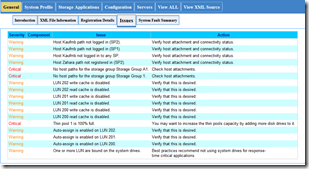
As you can see from the results, I have some warnings and some critical errors. Just like I said before, warnings are just make sure you know you that something might be up, but not making an impact yet. As you can see most of them are because this is a lab box and not all my hosts are logged in, or I’m missing some write cache. The critical alerts is what you should be concerned about and if you have trouble resolving the issue, open a support ticket to have it inspected.
These are some great ways to see if there really is a problem going on with your system and feel free to let me know if you have any questions about them.
 With a new year, comes a HUGE update to the VNX family. As Chad Sakac reveled earlier in the year, INYO was the code name for the VNX FILE OE 7.1 and BLOCK OE 05.32 code release that surfaced last year. Now, the time has come for a major update to the code, and with it some exciting new features.
With a new year, comes a HUGE update to the VNX family. As Chad Sakac reveled earlier in the year, INYO was the code name for the VNX FILE OE 7.1 and BLOCK OE 05.32 code release that surfaced last year. Now, the time has come for a major update to the code, and with it some exciting new features.




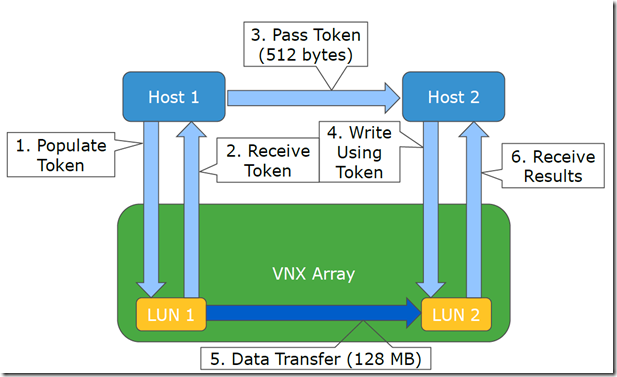
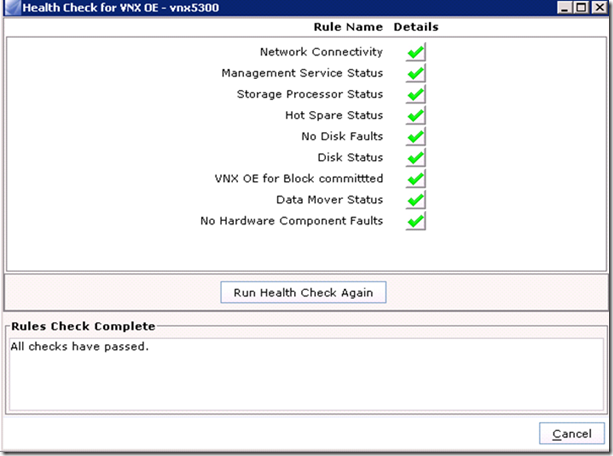
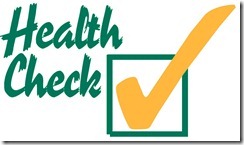

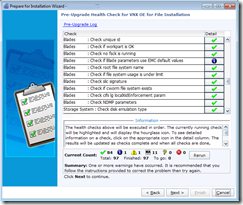
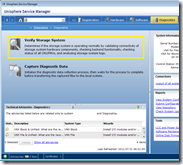
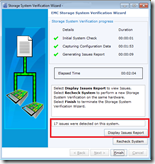
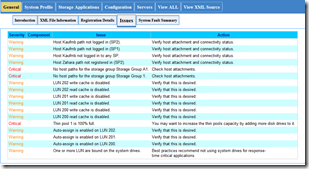
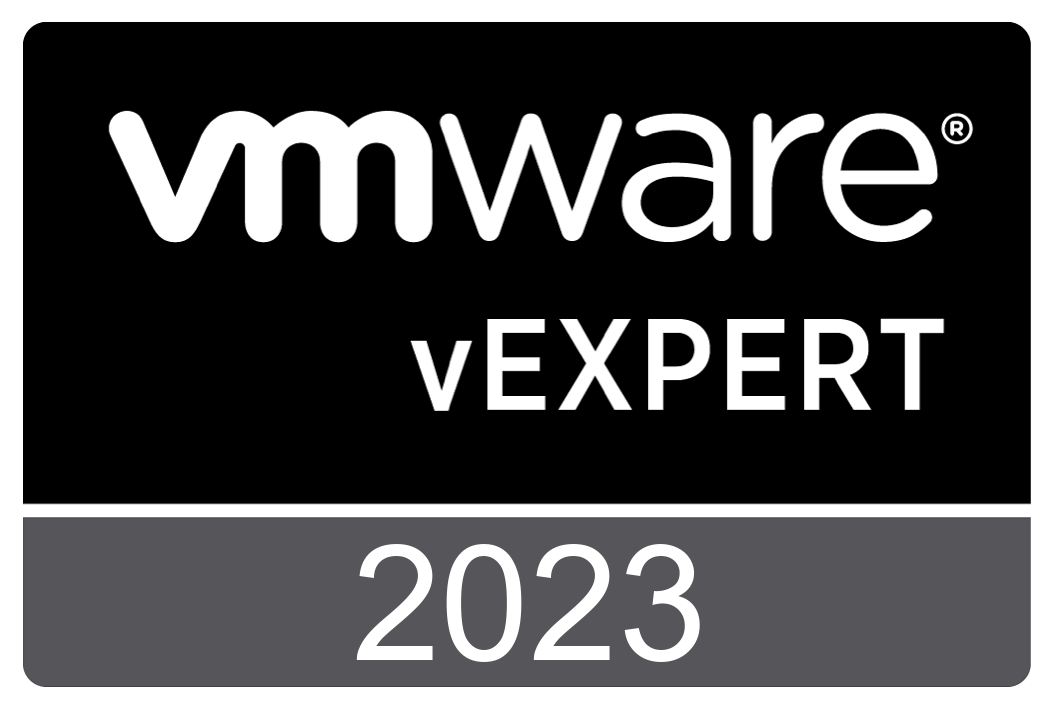


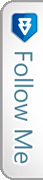

 Twitter
Twitter LinkedIn
LinkedIn RSS
RSS Youtube
Youtube Picasa
Picasa Email
Email
