 With a new year, comes a HUGE update to the VNX family. As Chad Sakac reveled earlier in the year, INYO was the code name for the VNX FILE OE 7.1 and BLOCK OE 05.32 code release that surfaced last year. Now, the time has come for a major update to the code, and with it some exciting new features.
With a new year, comes a HUGE update to the VNX family. As Chad Sakac reveled earlier in the year, INYO was the code name for the VNX FILE OE 7.1 and BLOCK OE 05.32 code release that surfaced last year. Now, the time has come for a major update to the code, and with it some exciting new features.
VNX OE for FILE
On the FILE side, the biggest (and what I think is the most exciting) feature coming is support for SMB 3.0 and the VNX is the first array to support this. Back in October of 2012, Microsoft released it’s latest versions of the Windows Operating system (Windows 8 and Server 2012). With that came the latest enhancements to the SMB protocol (for more information, click here to read a great blog post by Microsoft). With this upgrade (and the use of the SMB 3.0 protocol) you get a much less disruptive failover which includes keeping the open state of a file and file lock. You will also notice enhanced throughput by being able to take advantage of the Multi Path IO over SMB 3.0 without the need to configure LACP or EtherChannel.
VNX OE for BLOCK
On the BLOCK side, the VNX gains support for ODX support and the ability to Offloaded copies to the array. This cuts down on host CPU as well as SAN bandwidth as the transfers don’t leave the array. This is done by breaking down the copy into a series of tokens and passing them between the hosts while the data is passed between luns (as demonstrated in the chart below)
A couple of things to note. This does require an enabler, but you do not need to reboot the SP for that. You will have to reboot the host for that (it’s a limitation of Microsoft, not EMC). You will have to use Microsoft MPIO or the latest versions of PowerPath as well as an NTFS file system (with an allocation size of 8k or larger for better performance).
Also included with this release was several enhancements revolving around VAAI support on the VNX. Most this included the XCOPY fix as described in solution emc313487 as well as a big performance improvement to VAAI Fastclones. Chad has more on that subject here.
Unisphere Service Manager
Finally, there was also another enhancement that I wish I had when I was in tech support. Starting with the new version of Unisphere Service Manager (1.2.26.1.0068) you will now find a 1-click health check available after the main login. You may remember a previous blog post I did on how to run health checks on the VNX. Now you can run a single check to verify the health of your array (BLOCK, FILE, or Unified). Just click the health check link on the right hand side. I have attached a screen shot below to show what the output of a healthy array looks like.
So what are you waiting for? Get out there and enjoy these new enhancements. Remember, you don’t have to wait for EMC to upgrade your array, you can do it yourself using USM.





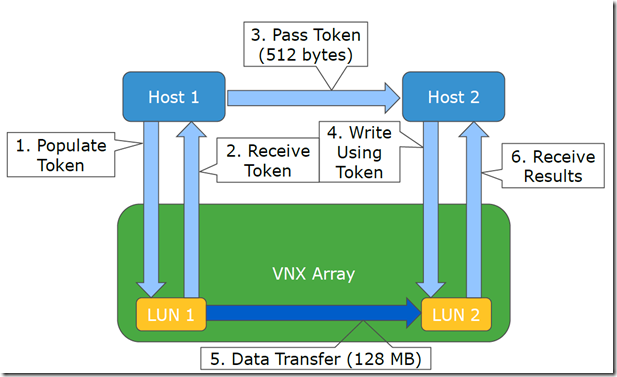
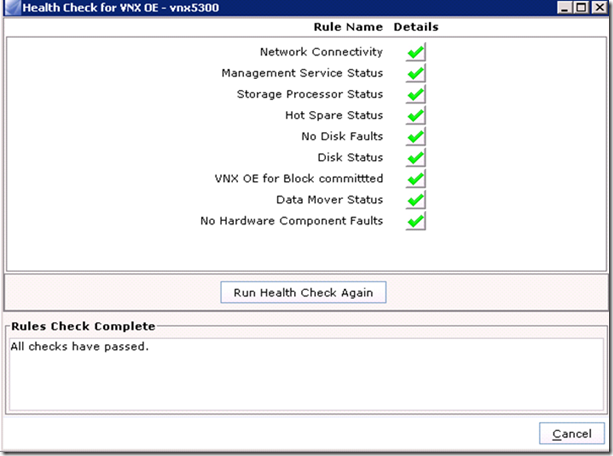

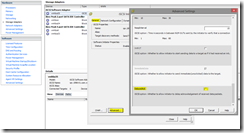
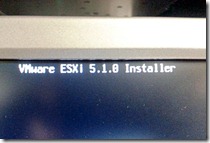
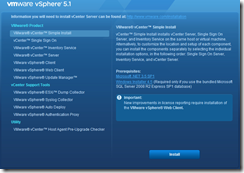
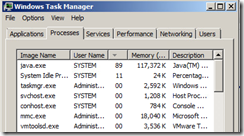
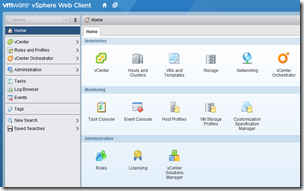

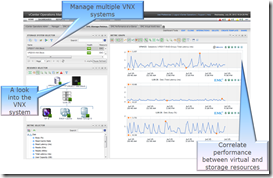
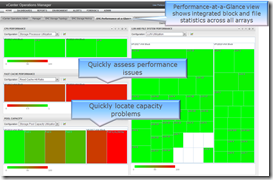
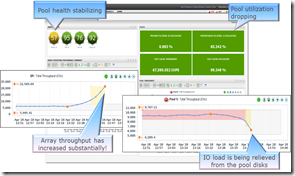

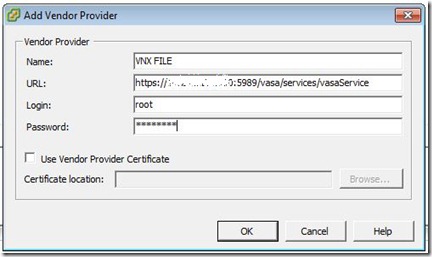
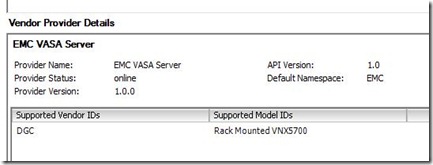
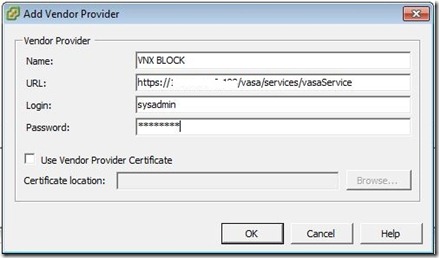
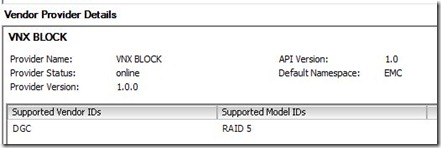
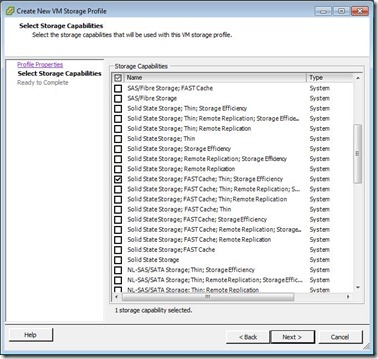
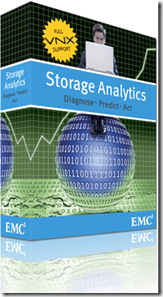




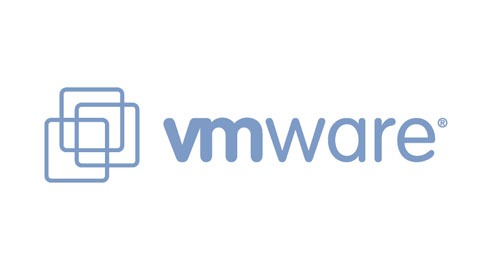
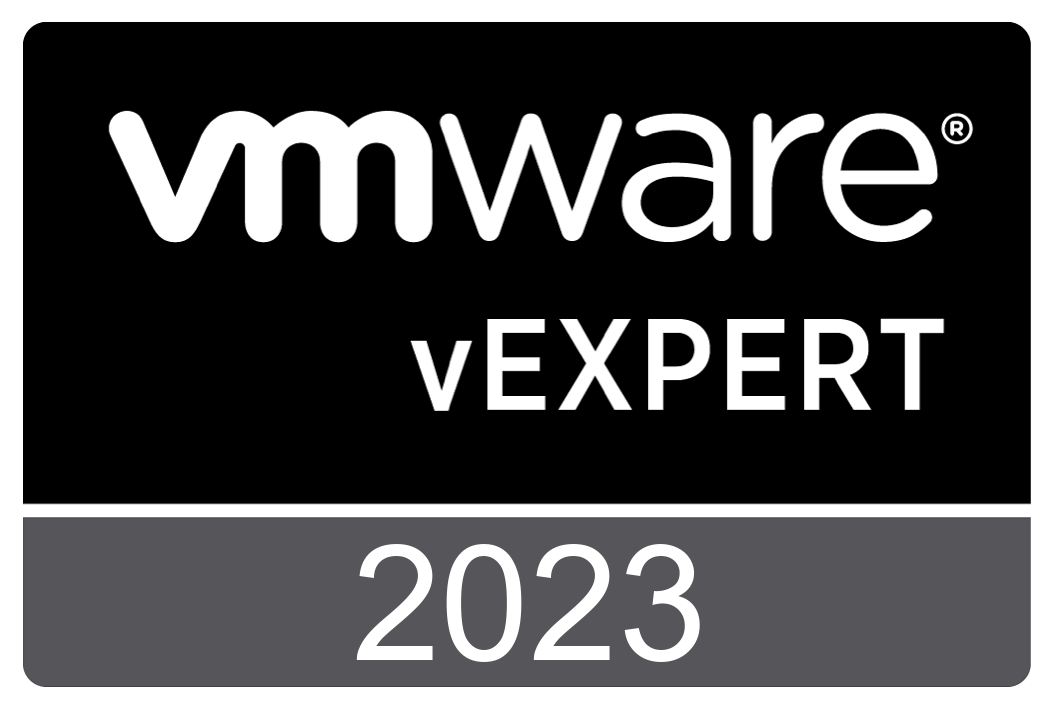


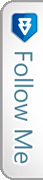

 Twitter
Twitter LinkedIn
LinkedIn RSS
RSS Youtube
Youtube Picasa
Picasa Email
Email
