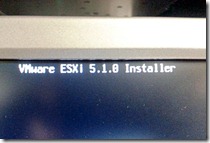 VMware released vSphere 5.1 this past week, and while there is a large amount of people who have been holding off on upgrading, I have had the pleasure of upgrading both my home lab and the non production lab I use at the office. Having played with it for a few days now, I wanted to share my first impressions.
VMware released vSphere 5.1 this past week, and while there is a large amount of people who have been holding off on upgrading, I have had the pleasure of upgrading both my home lab and the non production lab I use at the office. Having played with it for a few days now, I wanted to share my first impressions.
The upgrade process
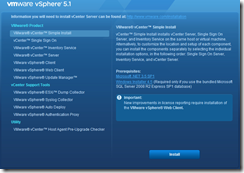 Previous vCenter server upgrades simply consisted of just upgrading the server component (and the upgrade and away you go. Now VMware has introduced two new components to the mix: vCenter Inventory Service & vCenter Single sign-on. To take a lot of the guess work out of this, VMware provided the “simple installer” to the mix. This runs through each of the setup applications in the proper order and makes the process very simple and I applaud VMware for this. A couple things to note:
Previous vCenter server upgrades simply consisted of just upgrading the server component (and the upgrade and away you go. Now VMware has introduced two new components to the mix: vCenter Inventory Service & vCenter Single sign-on. To take a lot of the guess work out of this, VMware provided the “simple installer” to the mix. This runs through each of the setup applications in the proper order and makes the process very simple and I applaud VMware for this. A couple things to note:
- As with all vSphere upgrades, make sure you upgrade vCenter server BEFORE you upgrade any hosts.
- If you plan on using LDAP authentication, make sure that you are logged in with an LDAP account when you install the single sign-on service.
- If an upgrade fails during the “simple install”, you will need to continue installation by hand.
- You won’t need to reboot the vCenter Server machine after the upgrade, the upgrade process will restart all the required services for you.
- After upgrading the hosts, they did not automatically reconnect to vCenter, and you have to click reconnect on them.
Since I run my vCenter server with an internal database and on a virtual machine, I was able to simply snapshot the VM in the event that something went wrong. Luckily nothing did and both my upgrades went smooth.
vCenter Server 5.1
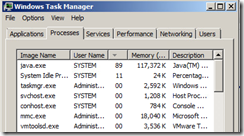 One of the things I noticed right away was the startup time of vCenter server from boot up. It is at least 4x longer than vCenter server 5.0 and earlier. A simple look at task manager during the start up process shows that the java process is eating up most of my CPU, so my guess is this delayed startup is due to the revamped web interface being used. Needless to say, it threw me for a loop the first time and I thought my upgrade had been borked. So just keep that in mind that it may take 20 minutes or so for vCenter to come up and be stable.
One of the things I noticed right away was the startup time of vCenter server from boot up. It is at least 4x longer than vCenter server 5.0 and earlier. A simple look at task manager during the start up process shows that the java process is eating up most of my CPU, so my guess is this delayed startup is due to the revamped web interface being used. Needless to say, it threw me for a loop the first time and I thought my upgrade had been borked. So just keep that in mind that it may take 20 minutes or so for vCenter to come up and be stable.
Now when using the standard vSphere client to connect, you will notice things are very similar to older versions. This is be expected as I believe VMware is trying to make a shift to everyone using the Web Interface (more on this later). Do keep in mind that the regular vCenter client does not give you access to all of the new features. One of the big ones to note, is that the new enhanced vMotion can only be found in the web client (again more on this later).
vCenter Web Client
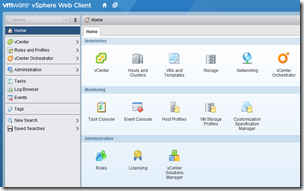 It’s clear that VMware has spent a lot of time improving upon the web interface and it shows. That’s good news for Mac users as they now have a fully functioning method for administering the environment.
It’s clear that VMware has spent a lot of time improving upon the web interface and it shows. That’s good news for Mac users as they now have a fully functioning method for administering the environment.
Right away, you’ll notice a new icon that is not present in the standard vCenter client. VMware has included vCenter Orchestrator right into the mix and I hope this is a sign of more plugins to be installed. With that being said, I was disappointed to see that the update manager was not present in the web client, so you must still use the classic vCenter client to perform those updates.
One of the things I noticed (and was pointed out by Frank Denneman) was that the new Enhanced vMotion (the one that lets you change both hosts and datastores while the guest is powered on) can ONLY be found in the web client. I’m not sure this was the best play by VMware, but my guess is that VMware’s long term plan is to make the web client the primary interface for management.
Final Thoughts
As with every upgrade, I’m always amazed by the refinement that is introduced. More and more drawn out processes are being simplified and it seems like VMware really cares about the advanced users as well as those just getting started. As with any major upgrade, first adopters have some challenges and I wanted to list out a few things that you should be aware of before you upgrade:
- Cisco UCS and vSphere 5.1
- vSphere 5.1 and EMC VMAX
- vSphere 5.1 and PowerPath/VE
- Synology users DO NOT upgrade to vSphere 5.1
- ALERT: vSphere 5.1 is not compatible with any versions of VMware View
- FIXED / Round Robin in 5.1 and a Simple PowerCLI Block Pathing Module
As with all my blog posts, I like to hear from the readers. If you had a good or a bad upgrade experience, let me know in the comments.






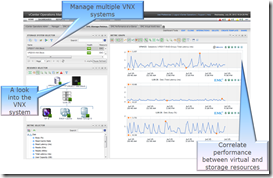
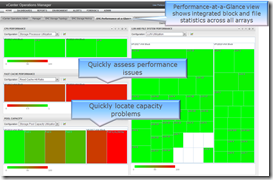
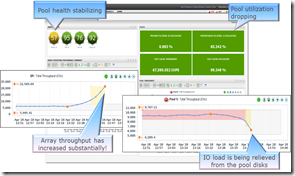
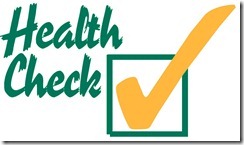

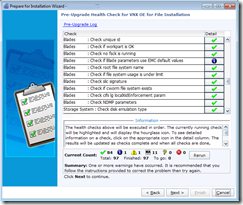
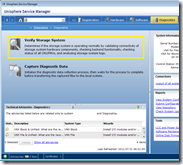
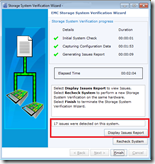
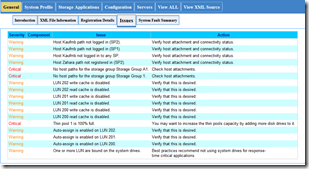

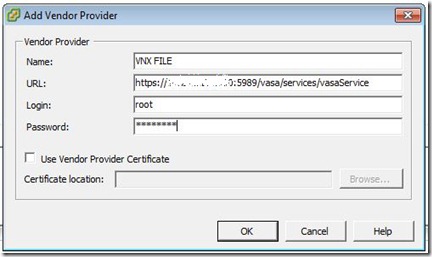
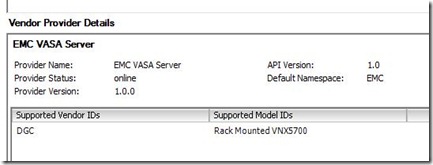
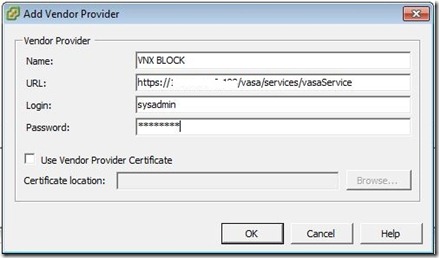
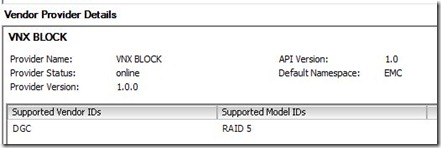
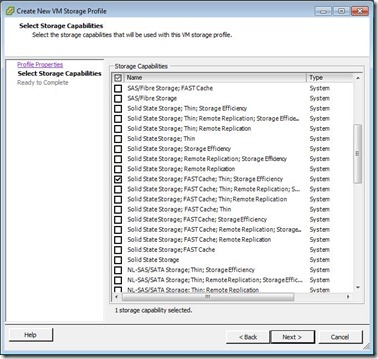
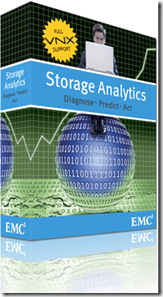


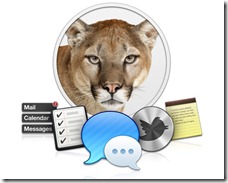

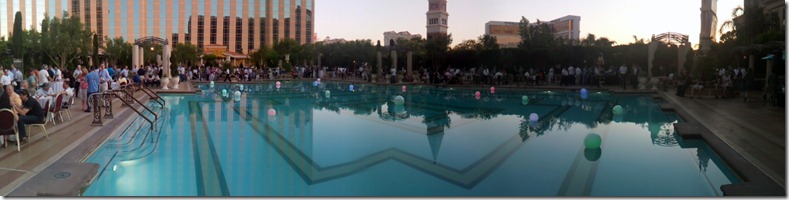






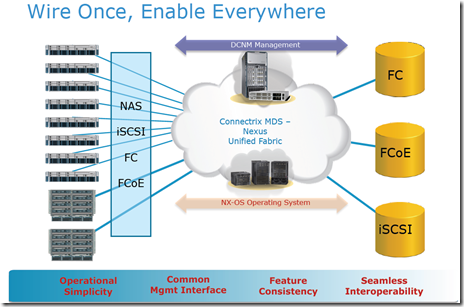




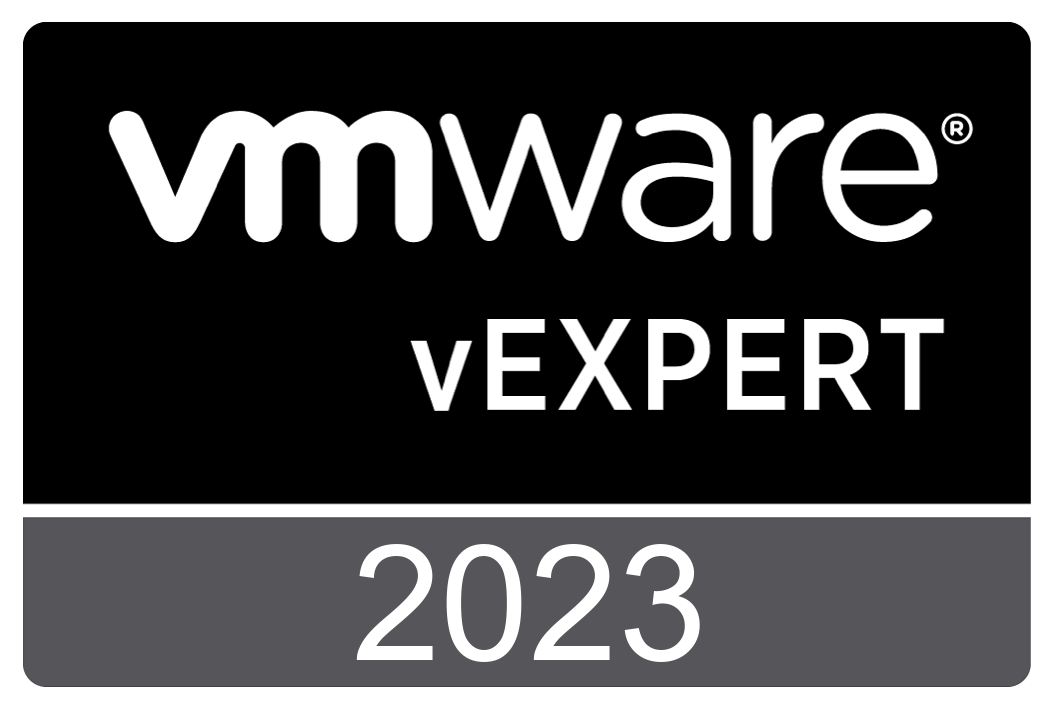


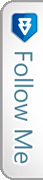

 Twitter
Twitter LinkedIn
LinkedIn RSS
RSS Youtube
Youtube Picasa
Picasa Email
Email
